AnyFile allows you to share and receive files on Wix. Share from you to your visitors, let your visitors send you files and even lets your visitors share files with each other!
The files can be shared from your computer, Dropbox, Google Drive and many more options.
Below, we’ll cover how to get started.
Installation Steps and Initial Setup
Getting up and running with AnyFile is simple—follow these steps to begin:
- Log in to your Wix site at wix.com
Edit your Wix site
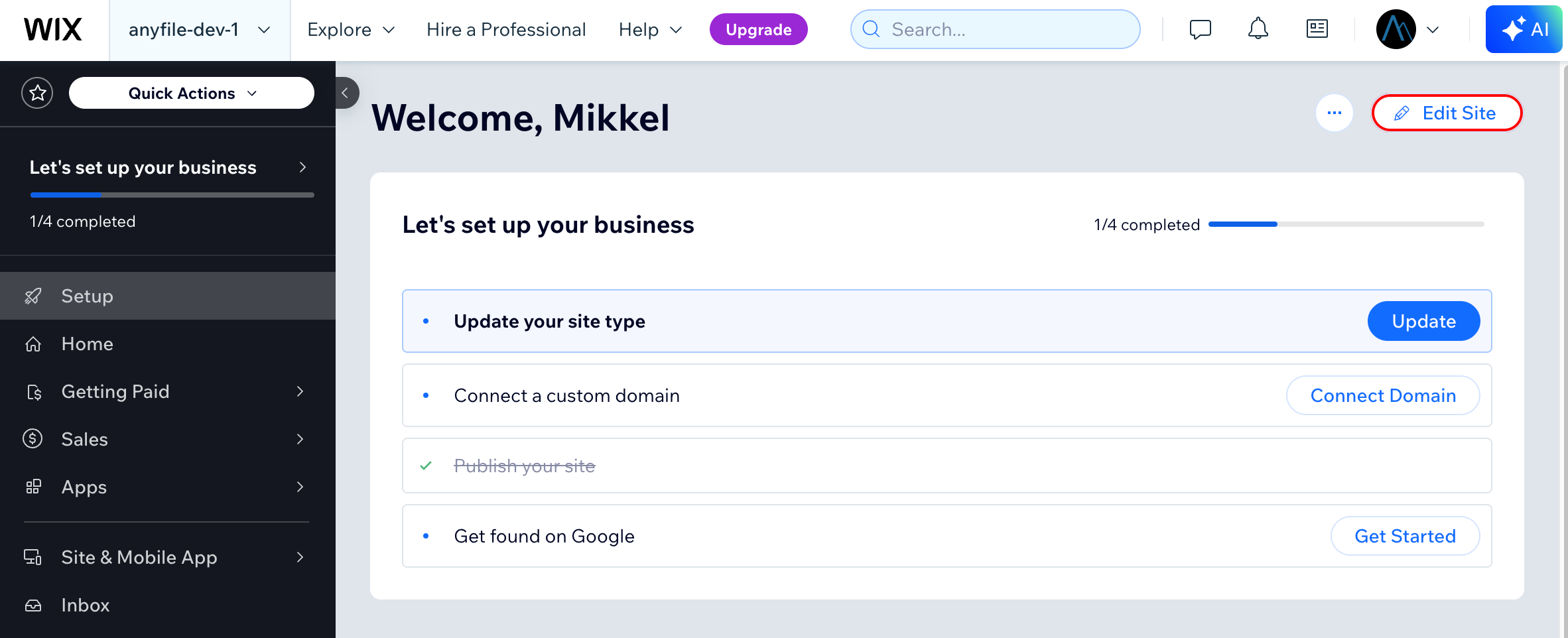
Install AnyFile from the Wix Marketplace
Find AnyFile in the Wix marketplace
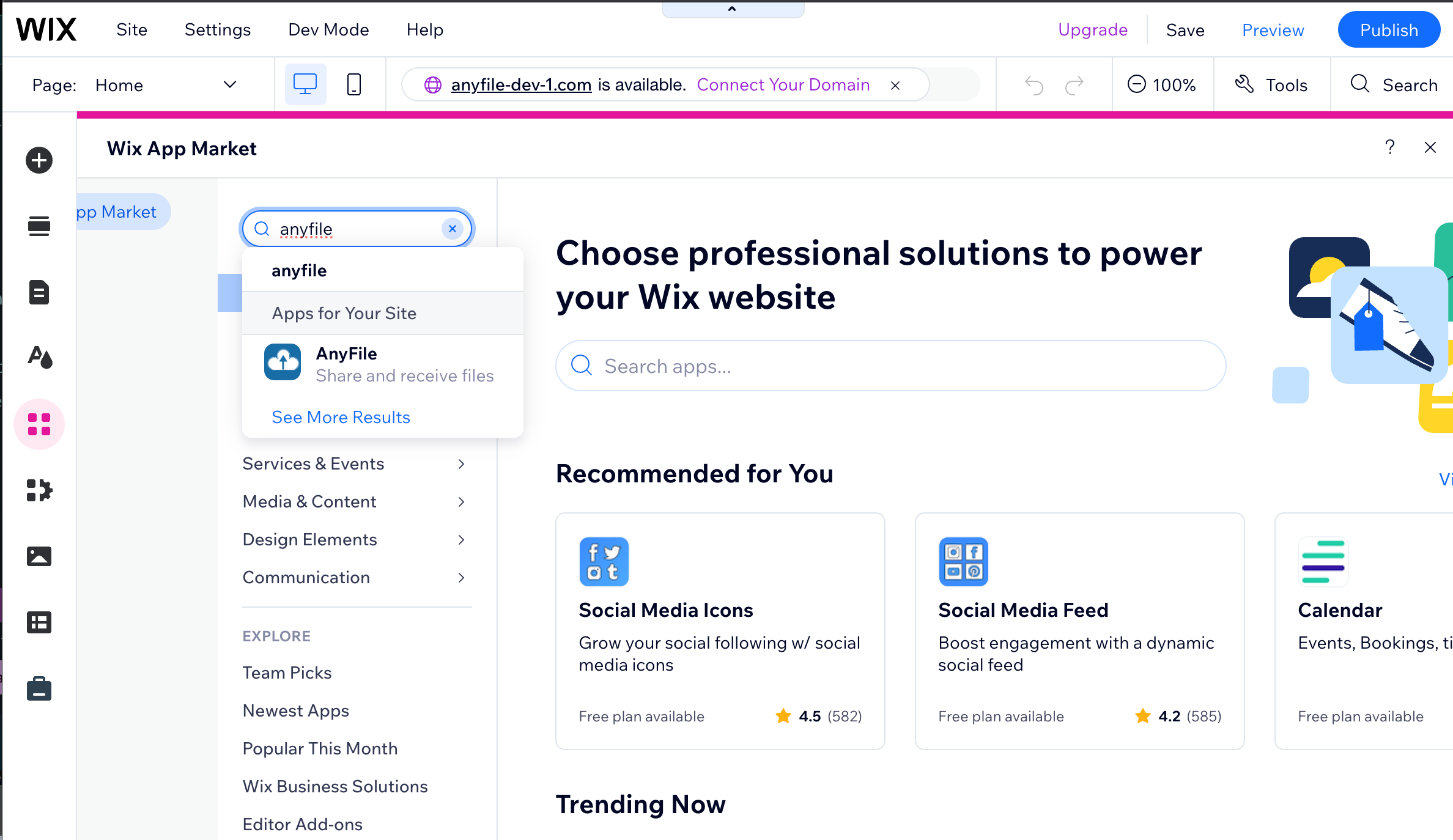
Install the AnyFile app
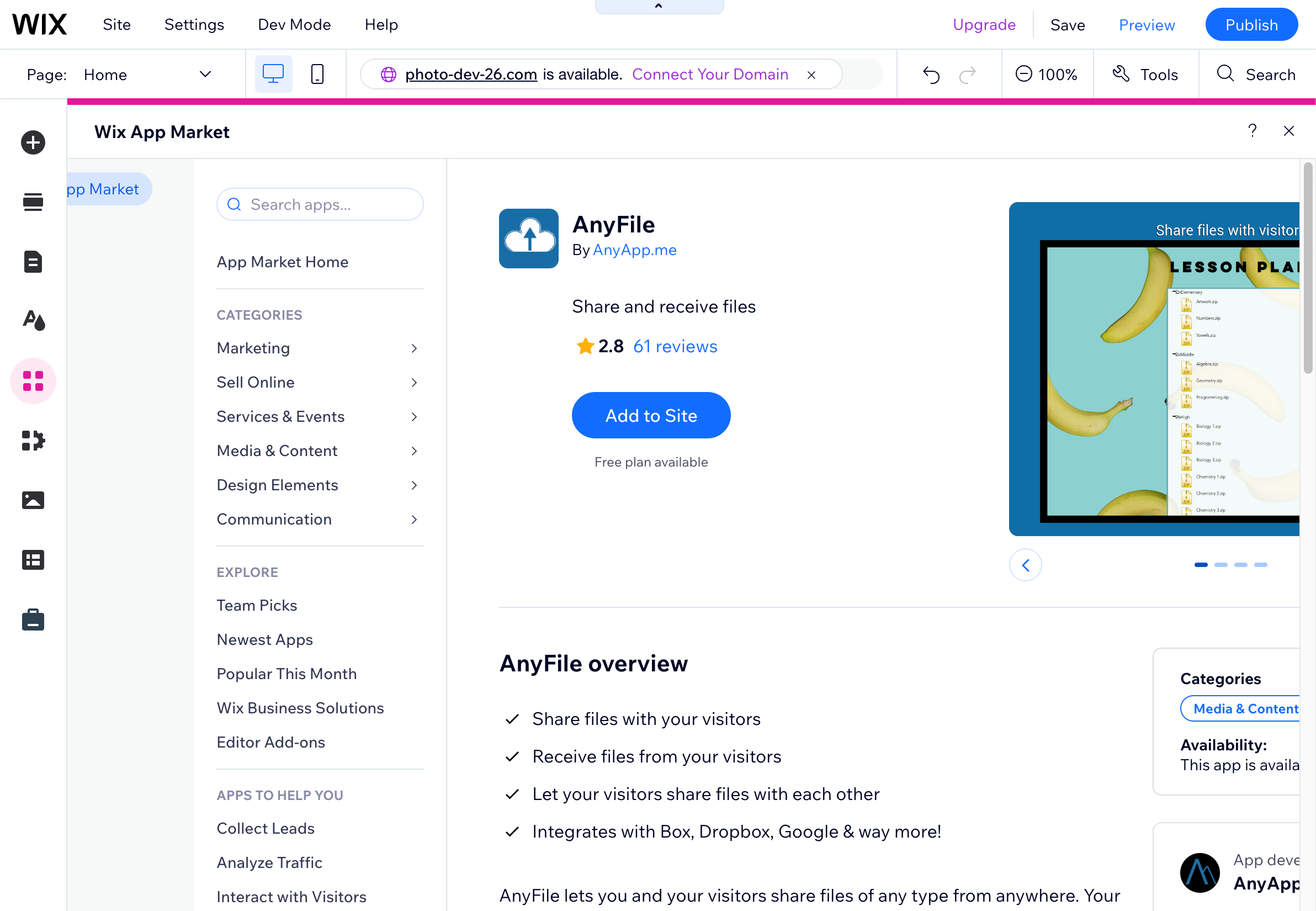
Accept the permissions AnyFile needs
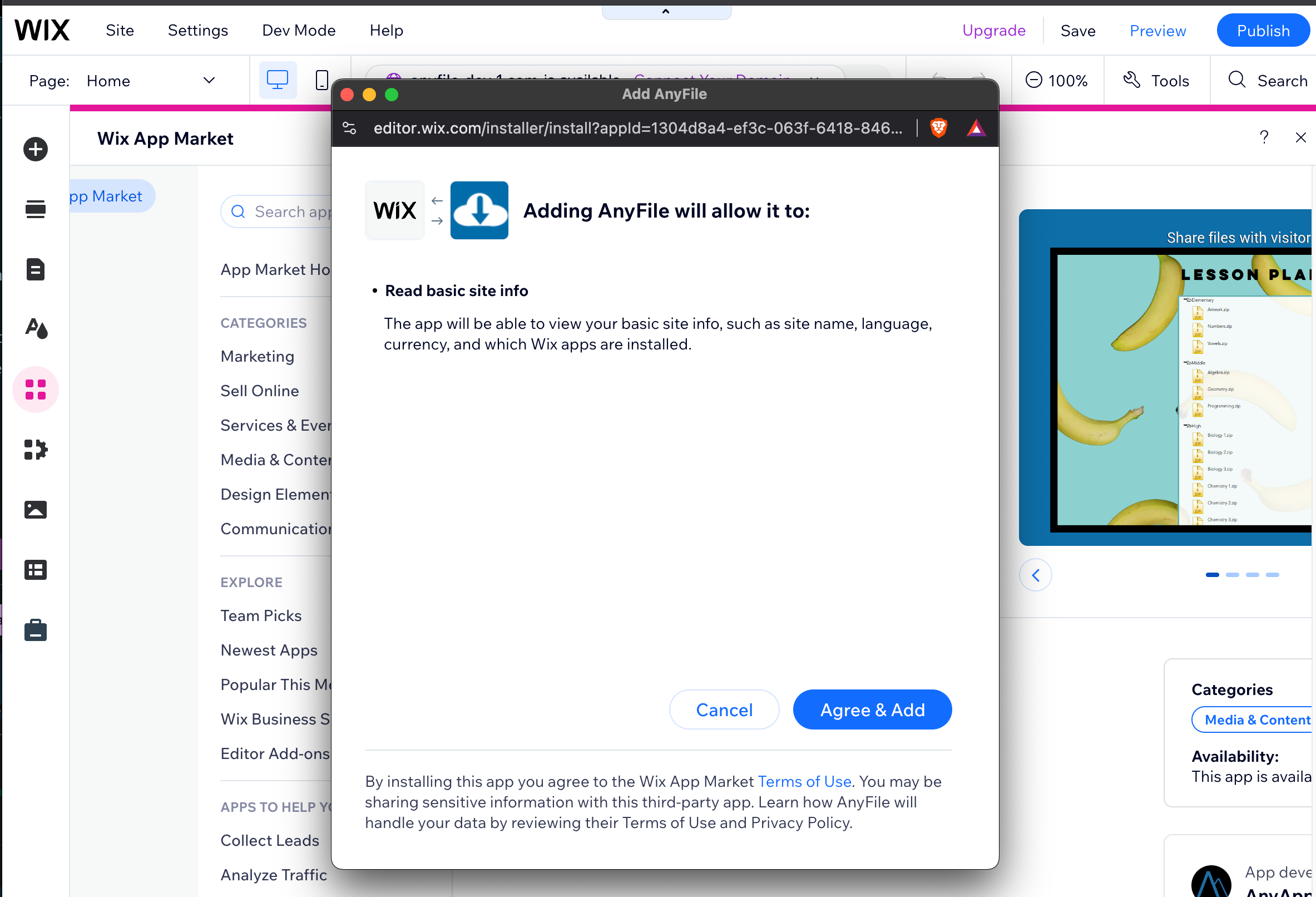
Double click or click ‘Settings’ to configure
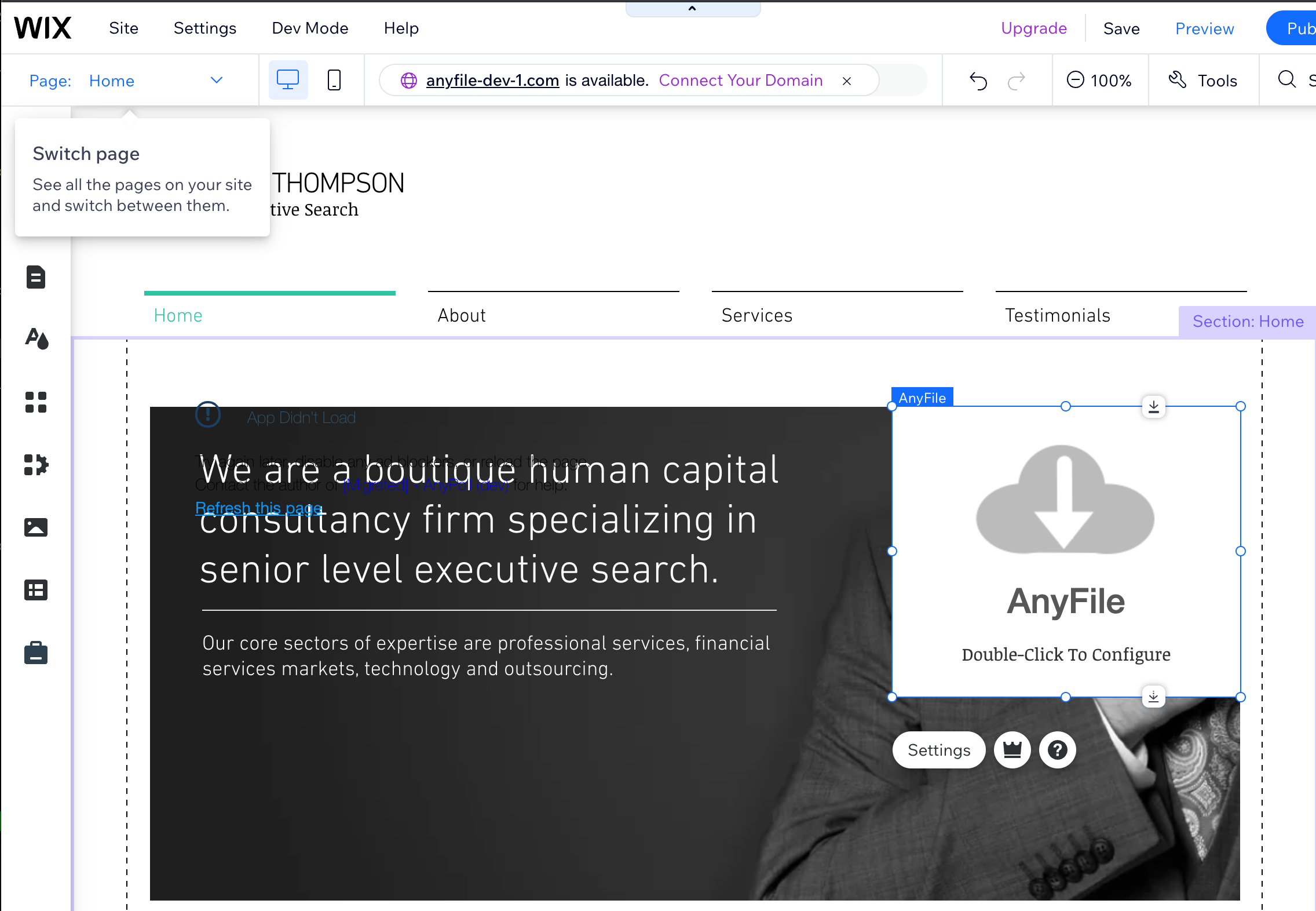
That’s it—you are now sharing files with your visitors on your website through AnyFile!
Configuration and Access Settings
Visitors can view files anywhere you install your AnyFile app.
You can organize these files with folders and more.
Style
Configure your style in the “Style” tab:
Style screenshot

Visitor Upload
Visitor upload is a premium feature. You can try it out for 14 days to see if it works for you by:
- Click Inbox in the AnyFile settings.
- Select Get your free 14 day trial.
Signup for trial
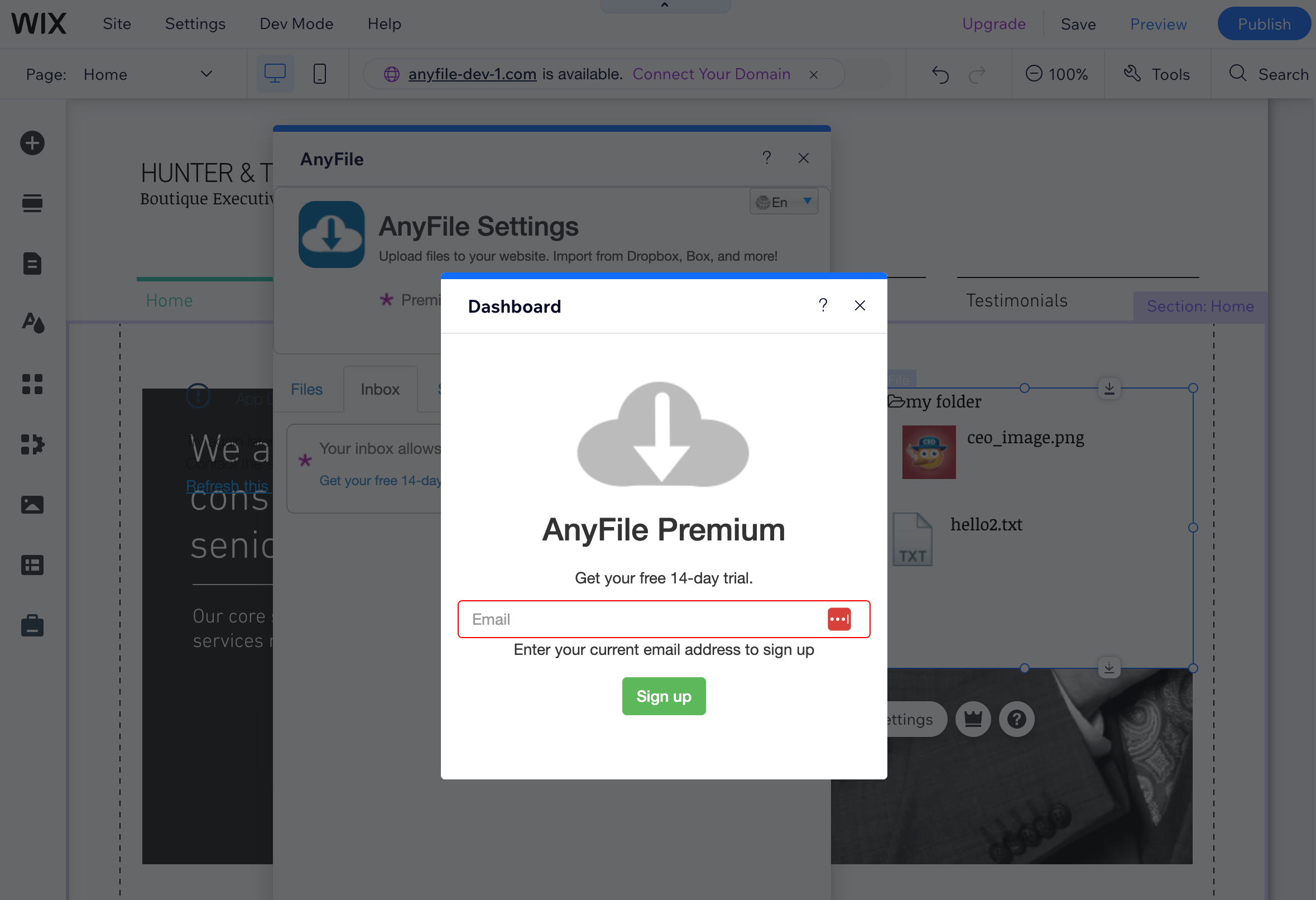
Now you can have your visitors upload files directly to you with Visitor upload. To enable it:
Visitor upload
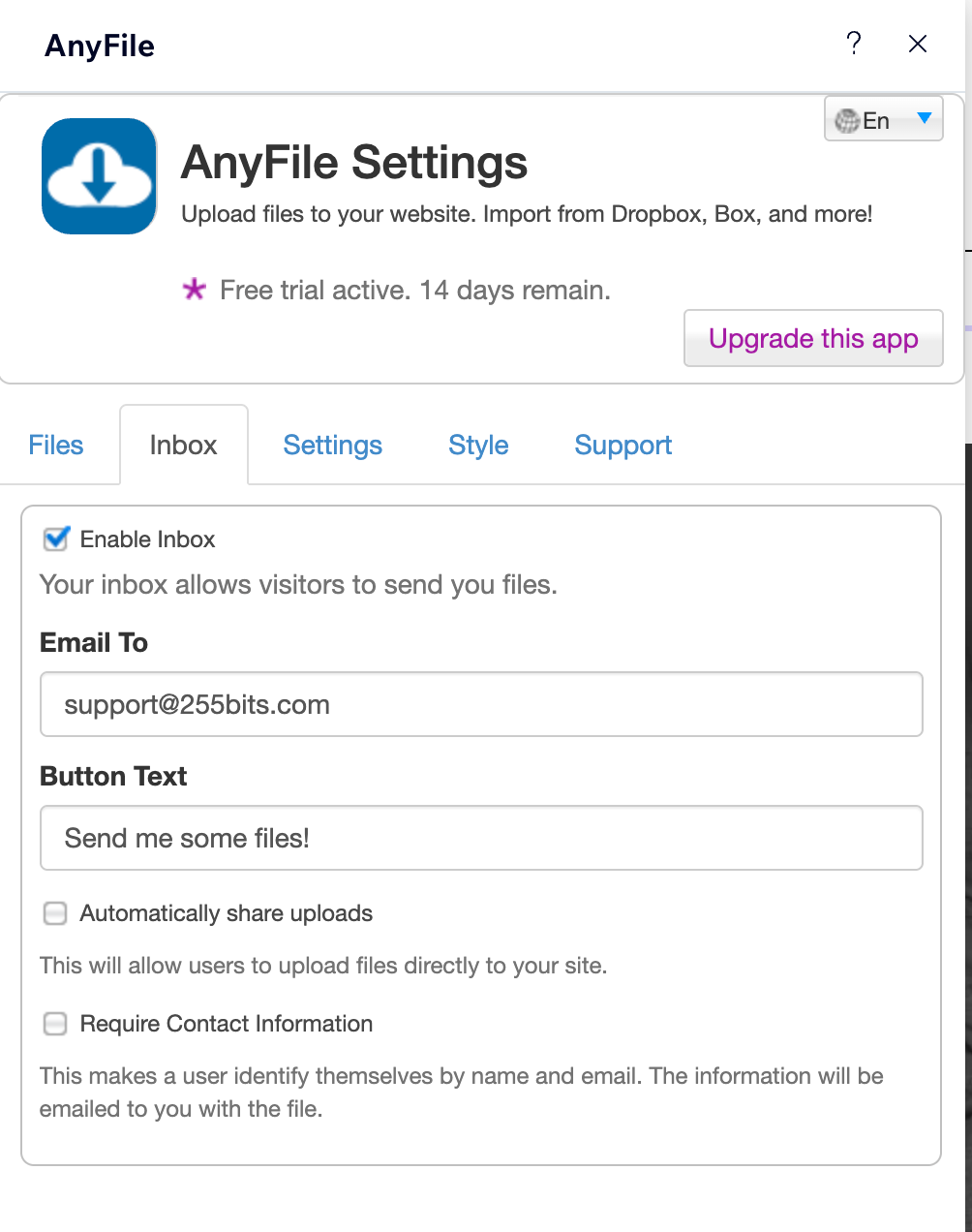
- Set your email
- Configure your settings
- Test the upload
Other Features
- Visitor-to-visitor sharing (enabled in the Inbox tab in the settings)
- Require Contact information (require uploaders to identify themselves)
Core Features and File Management Capabilities
Upload Files
Upload your files from your computer, Dropbox, [others] or cloud service account.
Choose files to upload
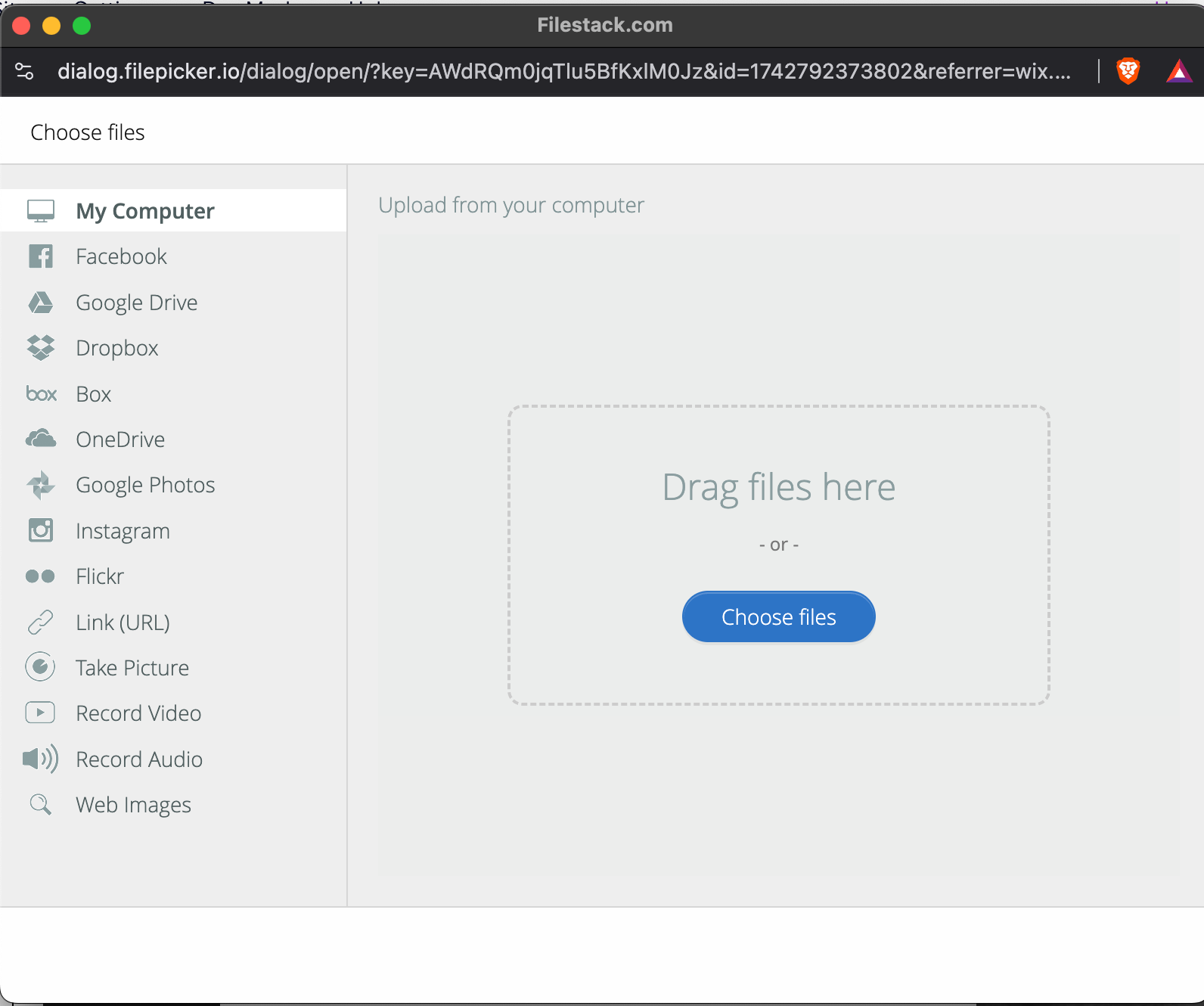
Click Upload
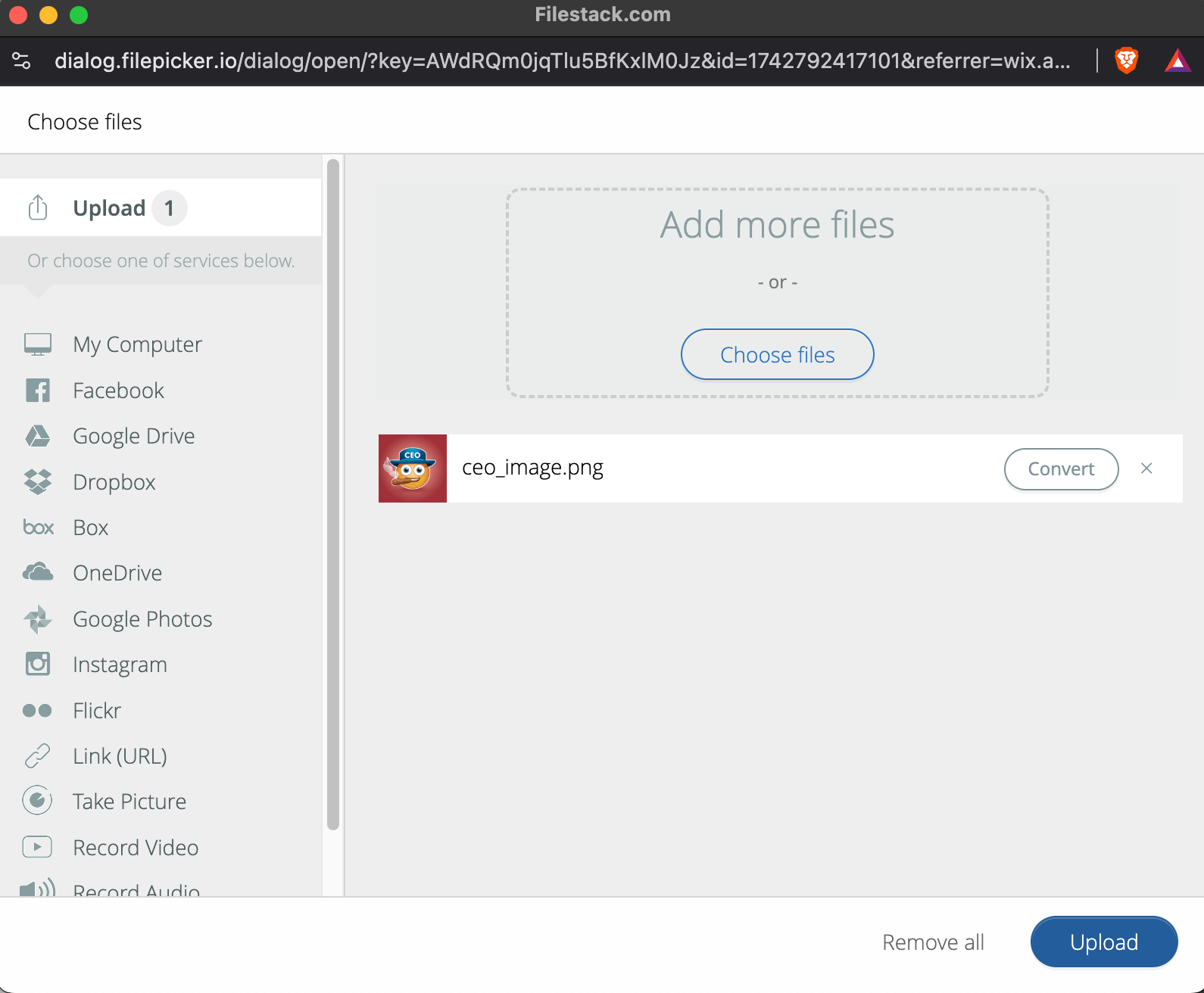
Create Folders
Create Folders

Organize Files
Drag and drop to order files
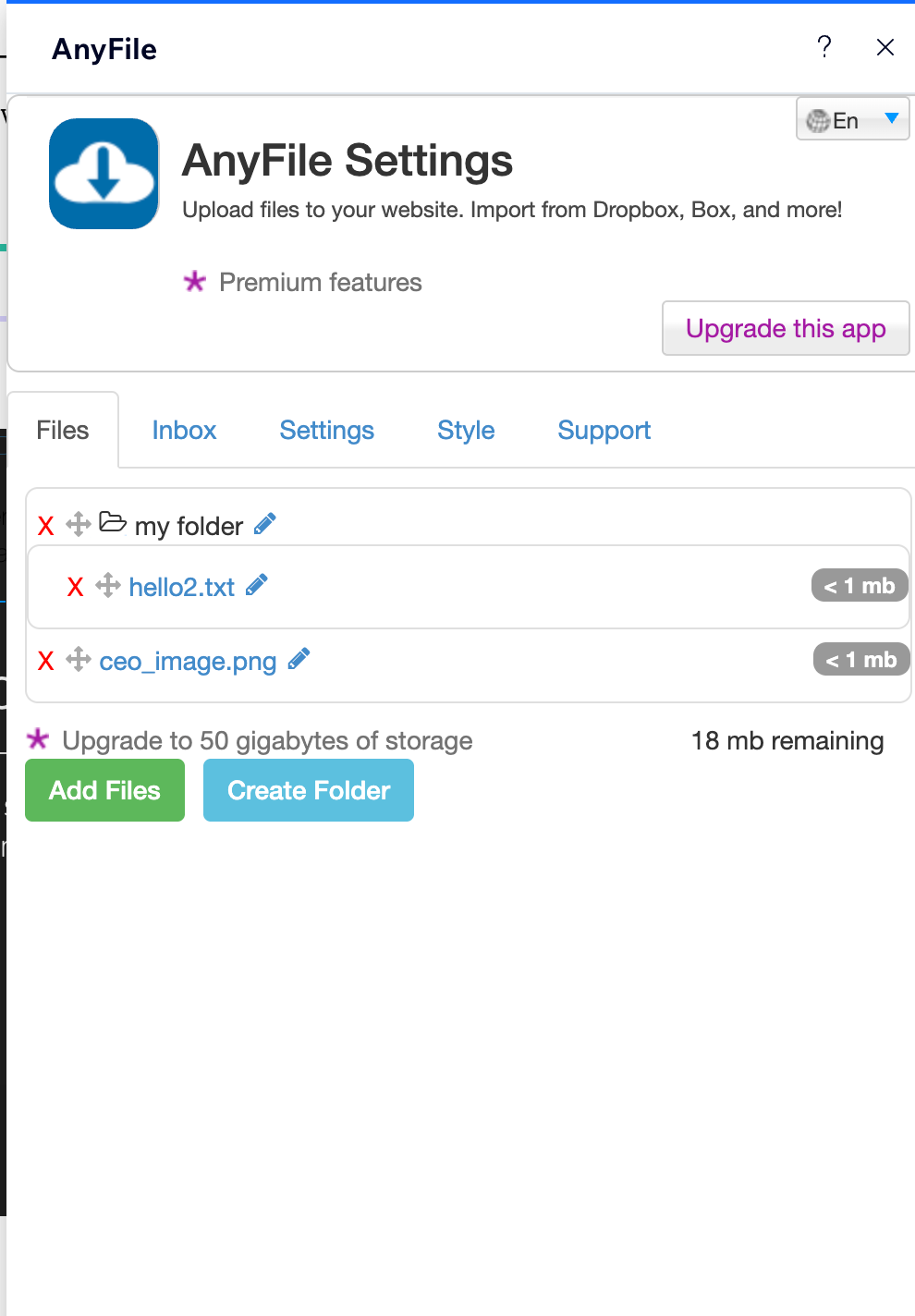
Your changes will be reflected in real time on your website.
Website
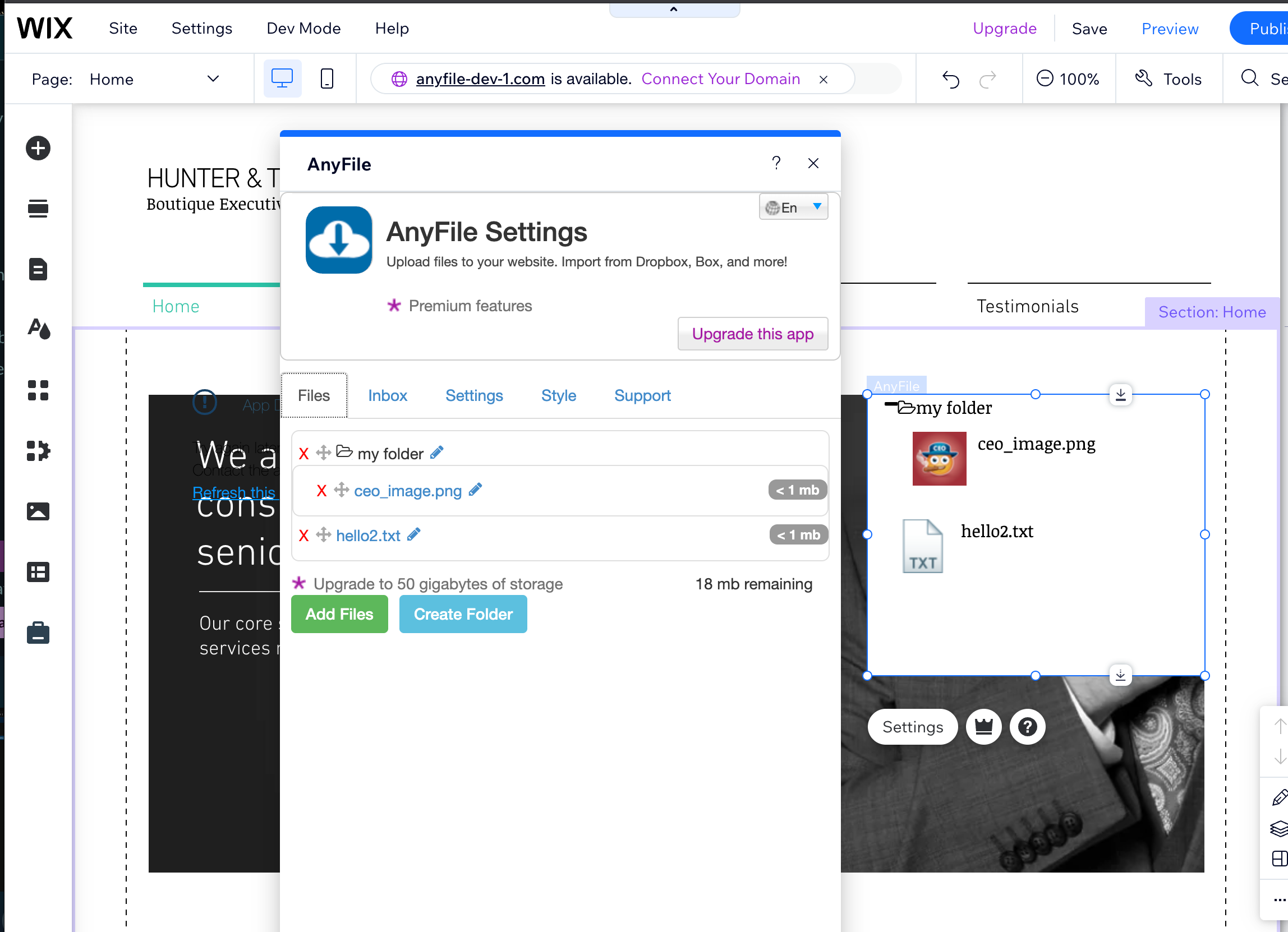
Upgrade
Upgrade for access to visitor uploads and higher file limits.
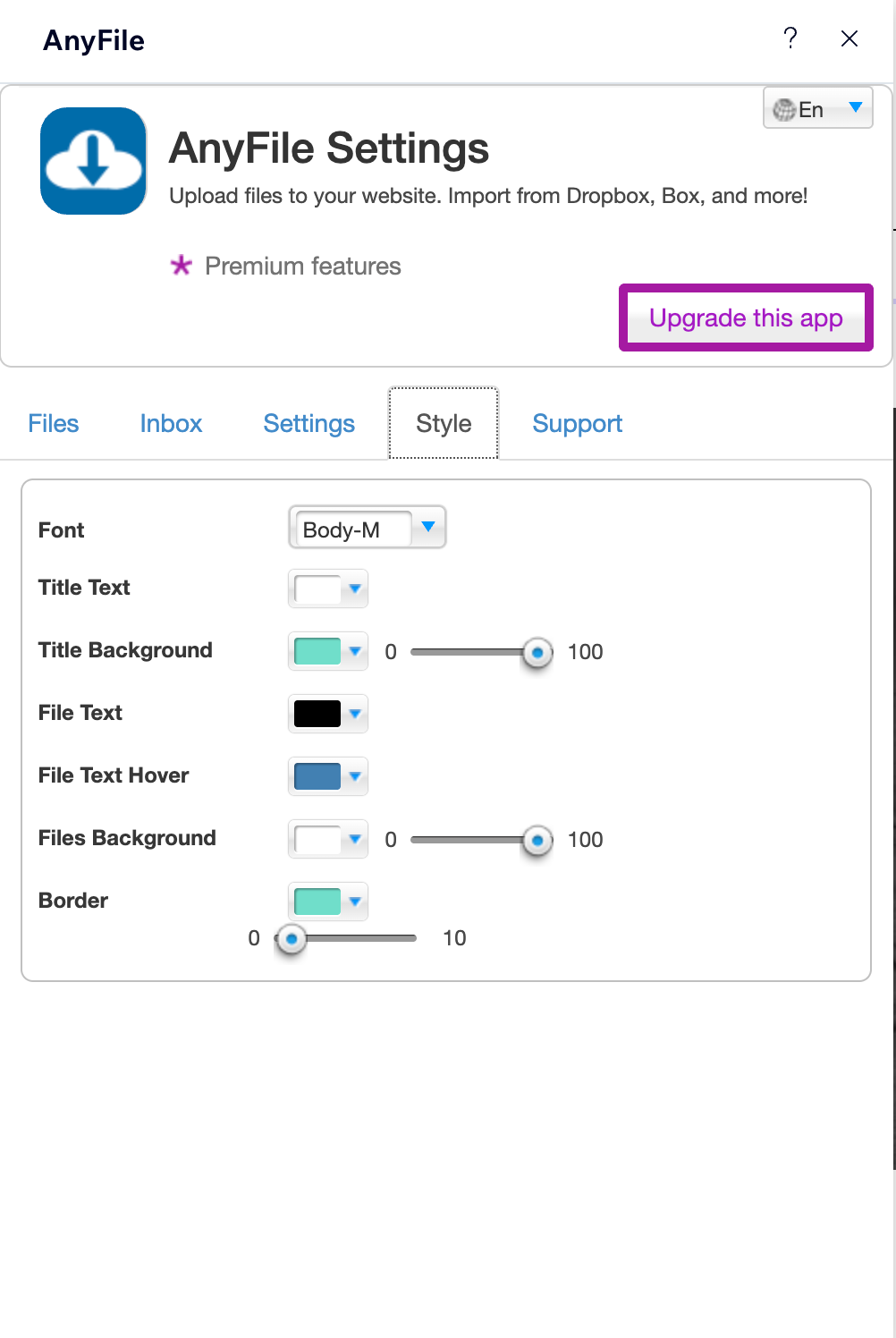
Contact Us
Contact us at support+anyfile@255bits.com
Feature requests, bugs, or concerns are all welcome. We’d love to hear from you!